How to create a new Project
Creating a new Project will provide a space for your creative ideas. Here's how it's done:
Learn how to create a new Project, set up essential details, and define Project inputs.
1. Click "New Project"
Initiate a new project.
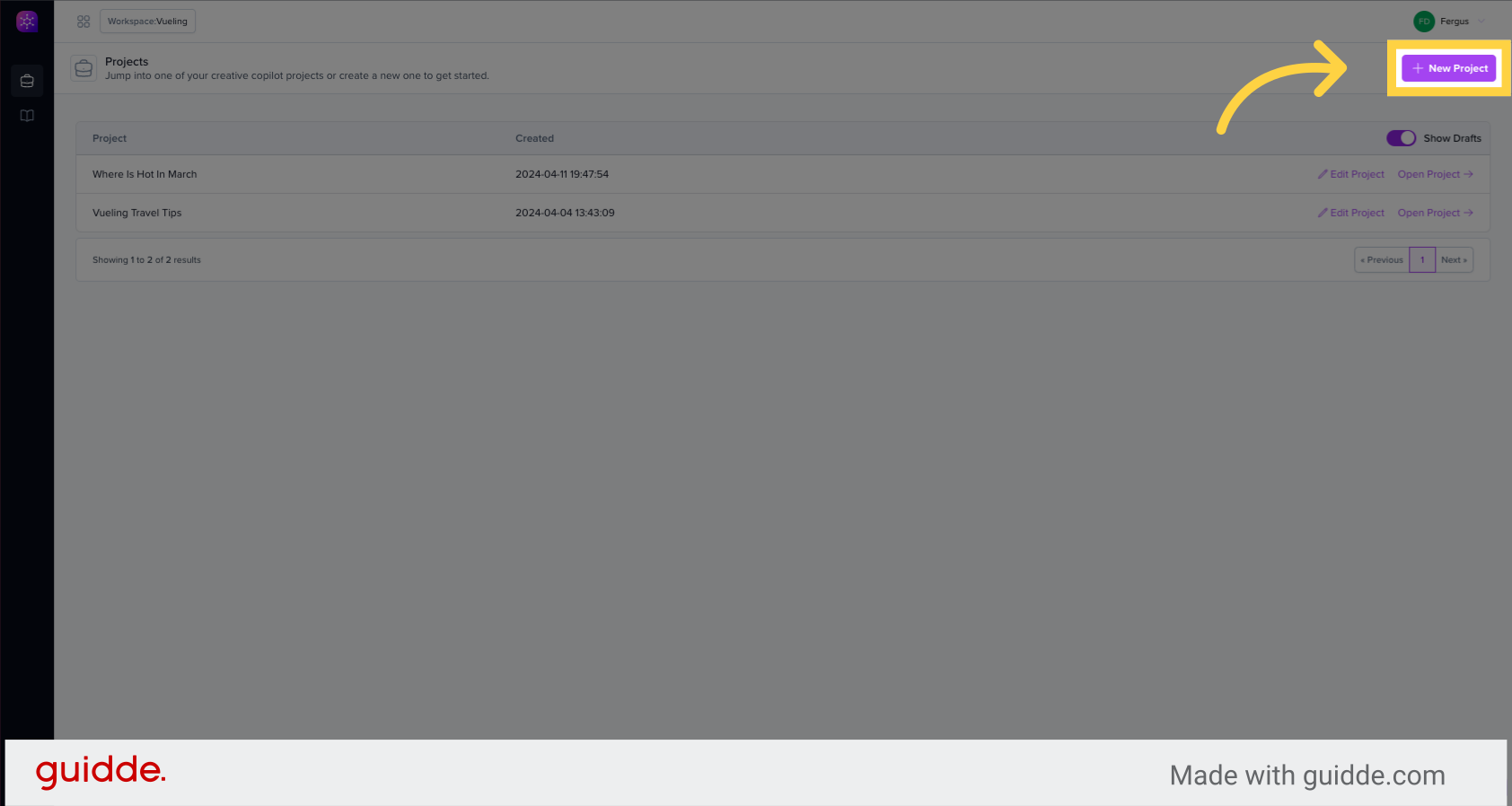
2. Click "A memorable title"
Enter a memorable title for the project.
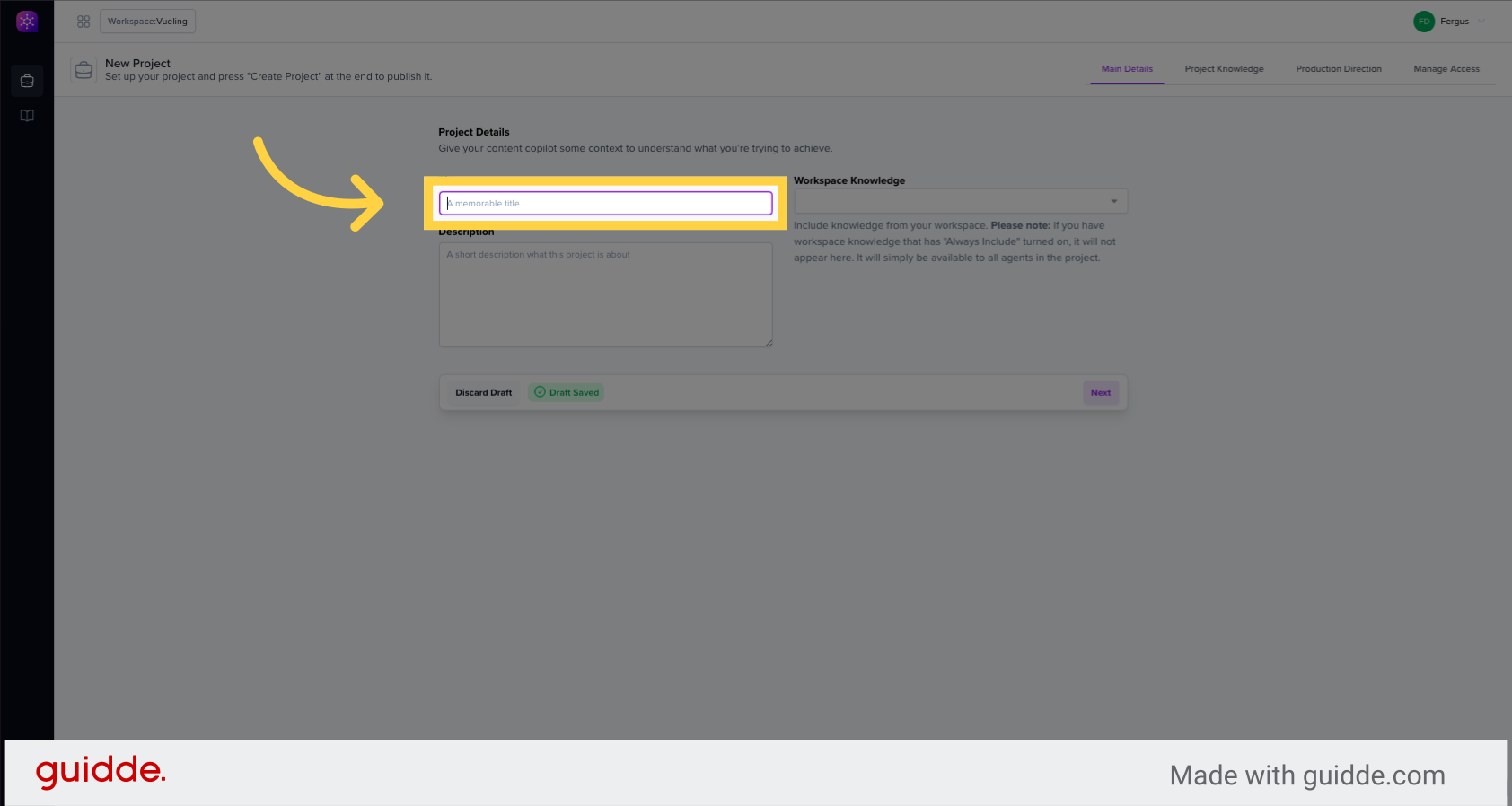
3. Click "A short description what this project is about"
Add a brief description of the project.
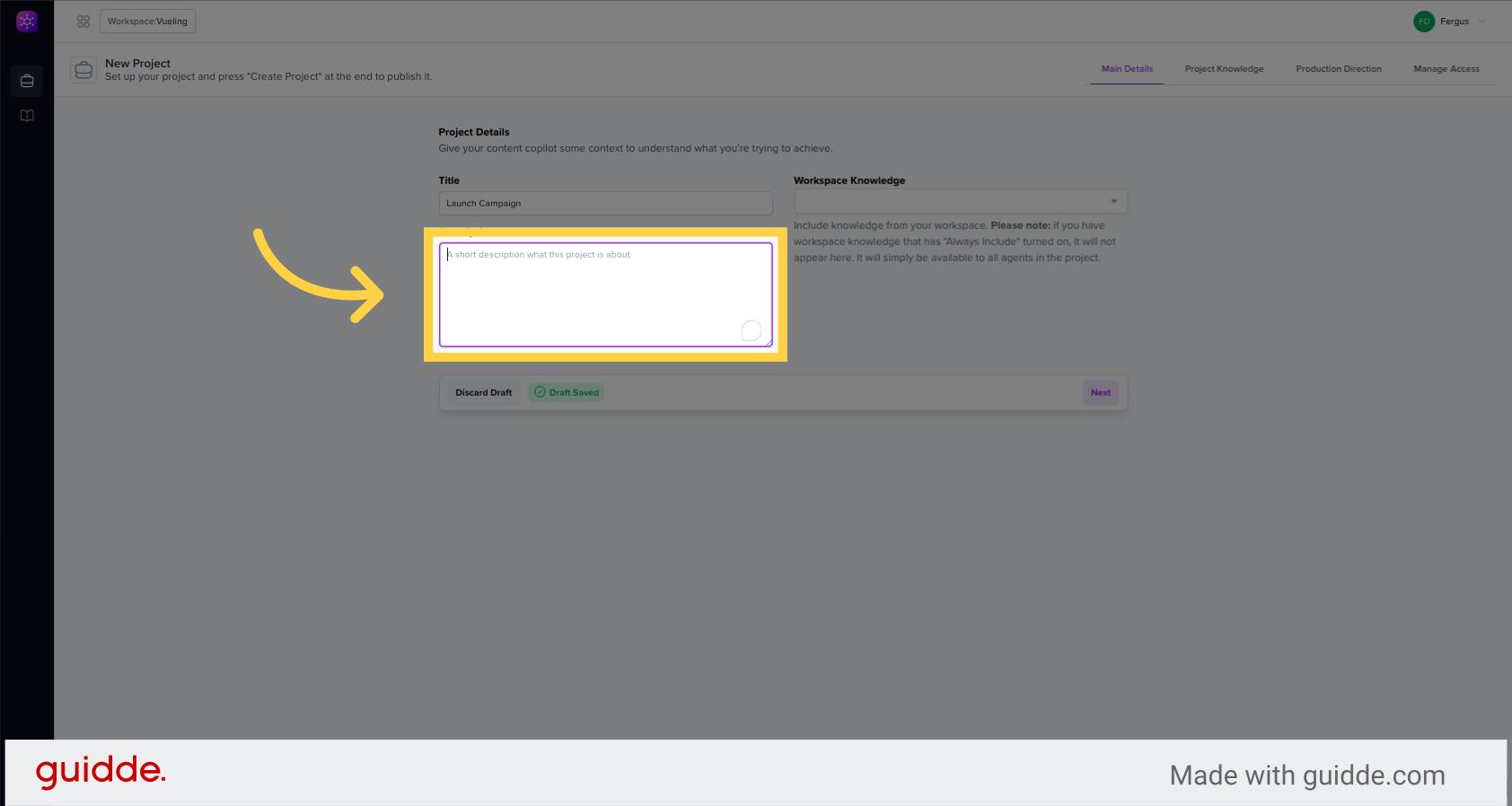
4. Choose any of your optional knowledge information that you want to include or consider
Knowledge that is marked in your knowledge base as Always On is not available to select but is always included.
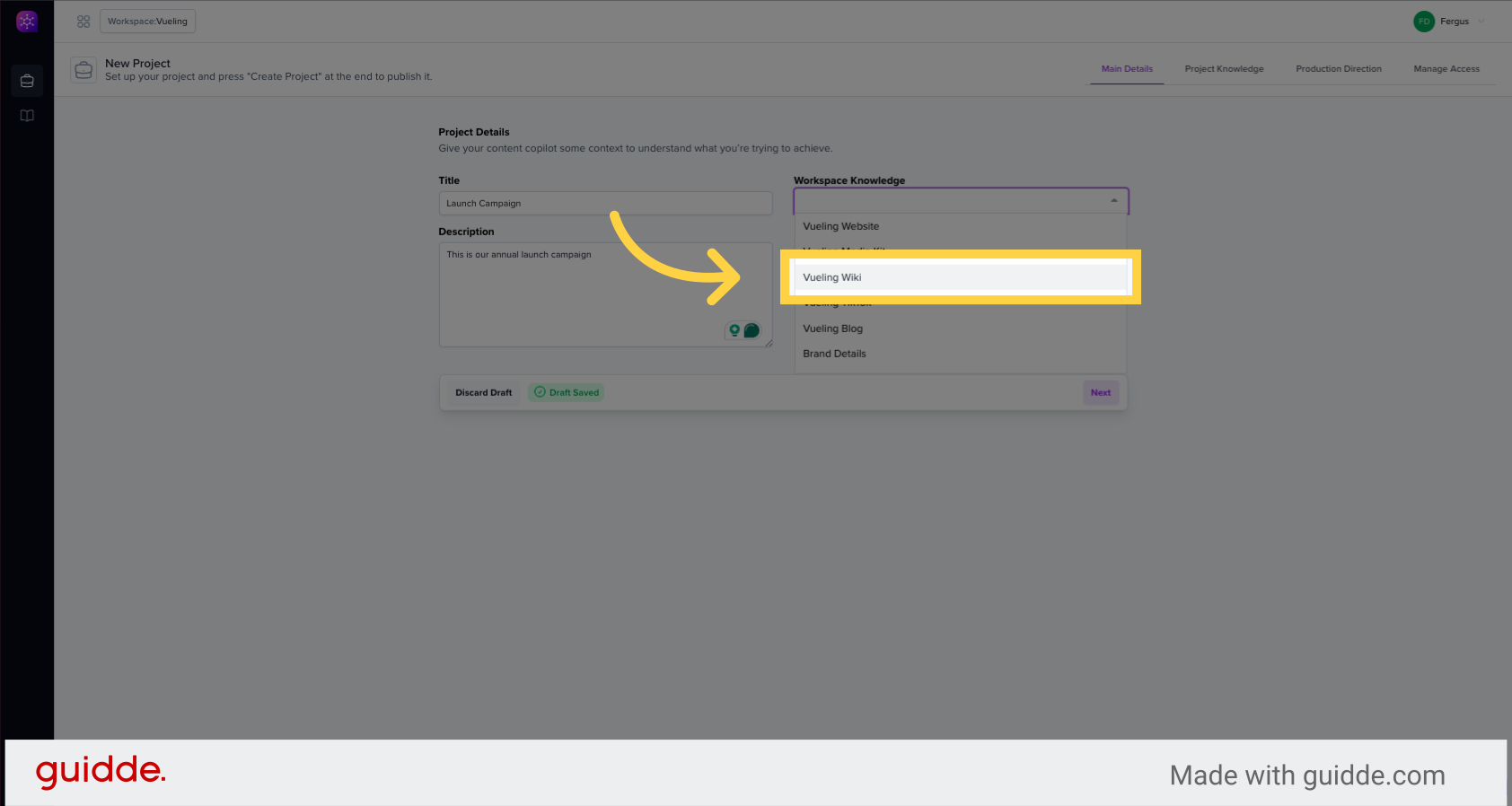
5. Click "Next"
Proceed to the next step.
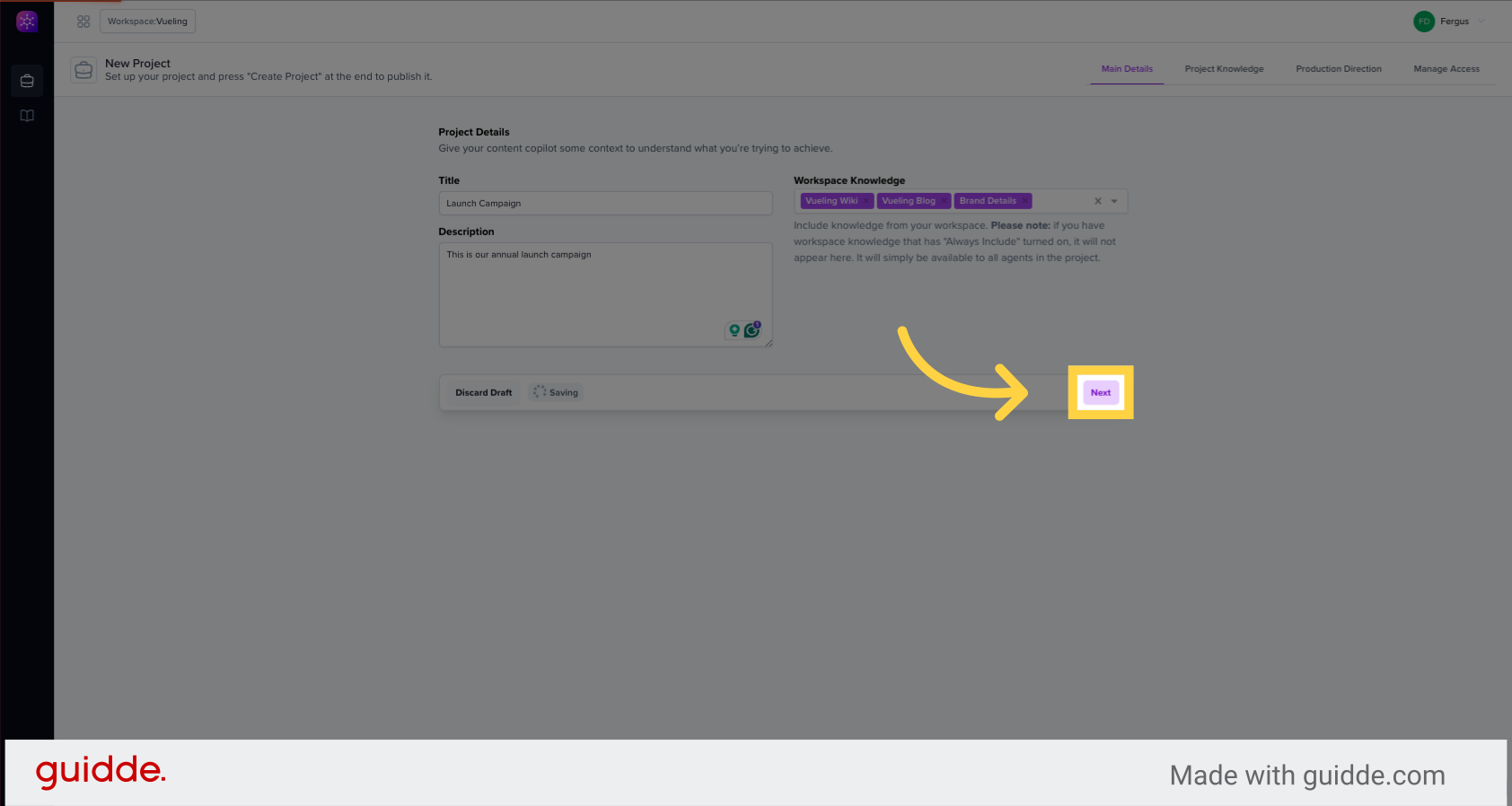
6. Click "Select a data source to connect Add Knowledge"
Choose a data source to connect and add knowledge.
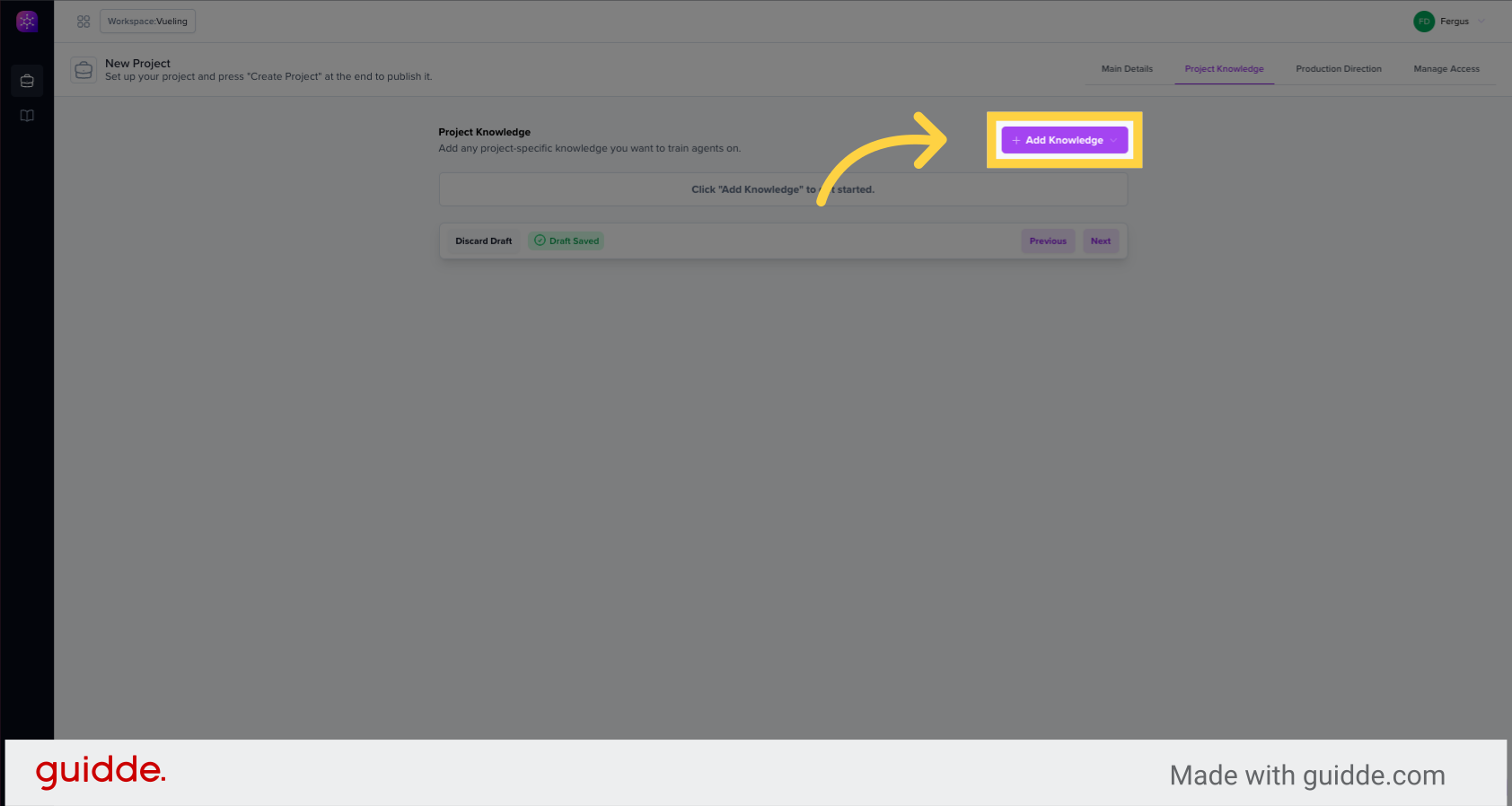
7. Provide Project Knowledge
Project knowledge is information about your project that needs to be considered. For example this could be your target Audience or your Goals and Objectives
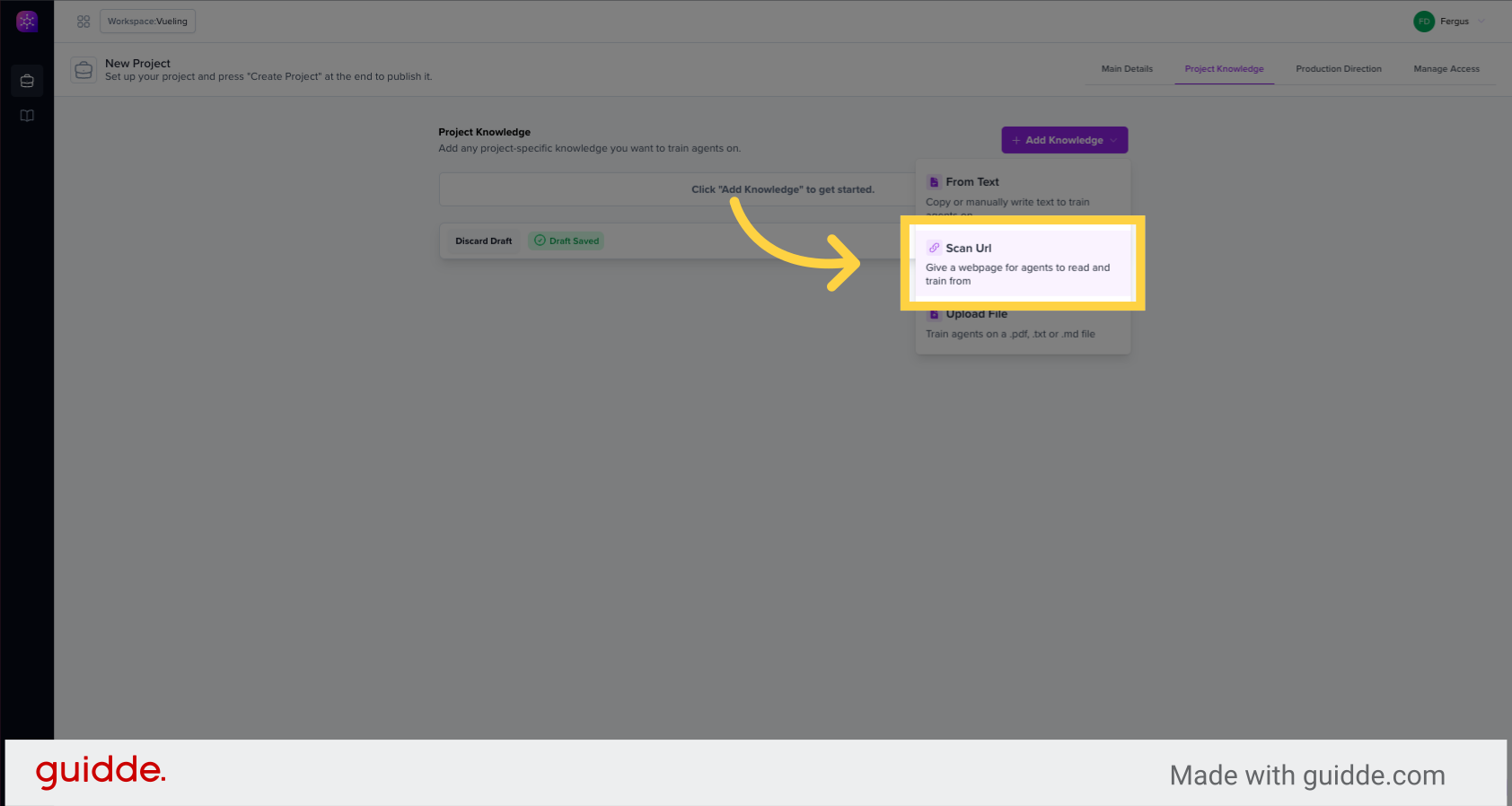
8. Click "Vueling Global: travel further"
Select the option to "Vueling Global: travel further"
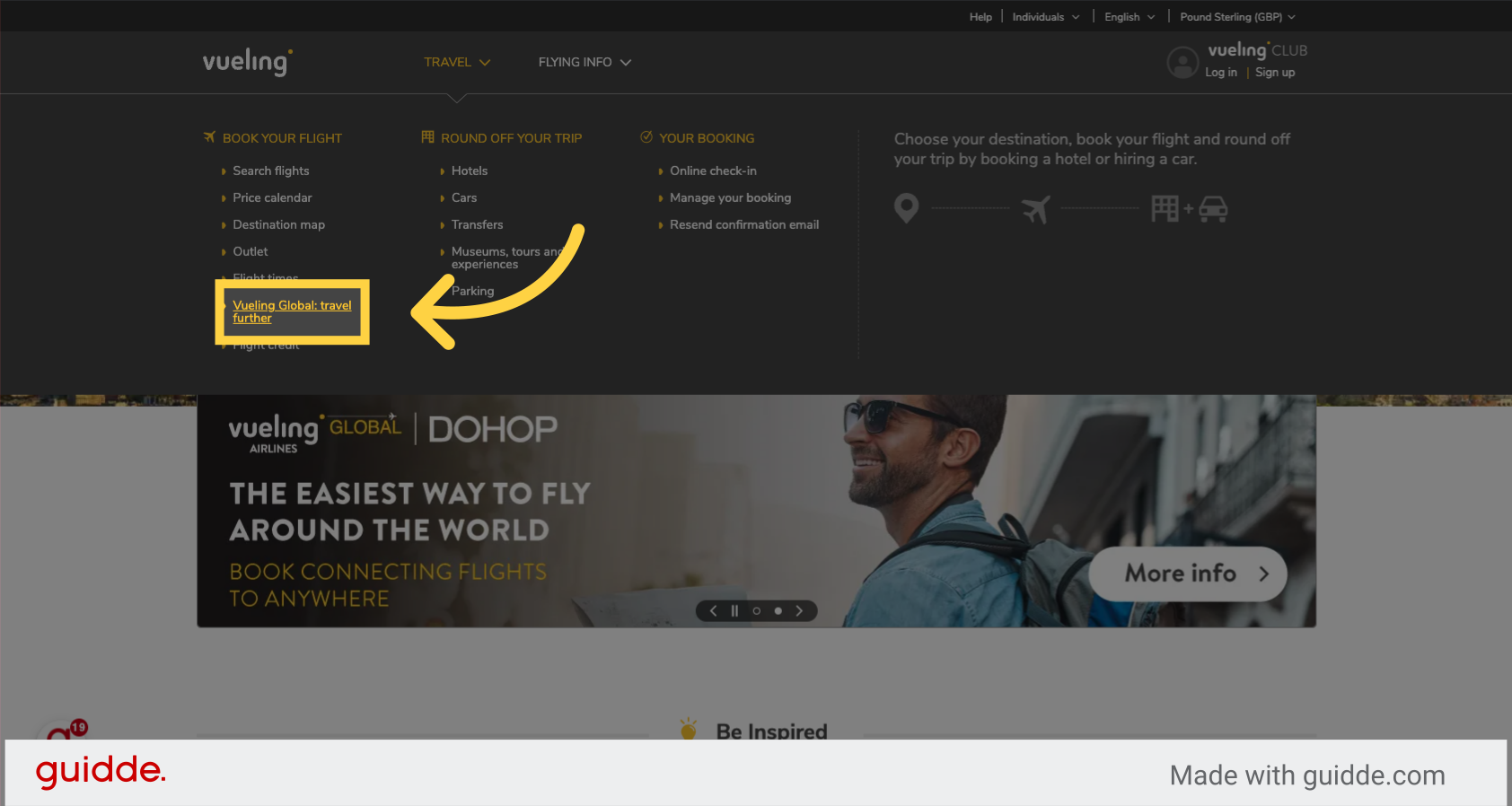
9. Provide some information about the knowledge
Enter information about destinations for the project.
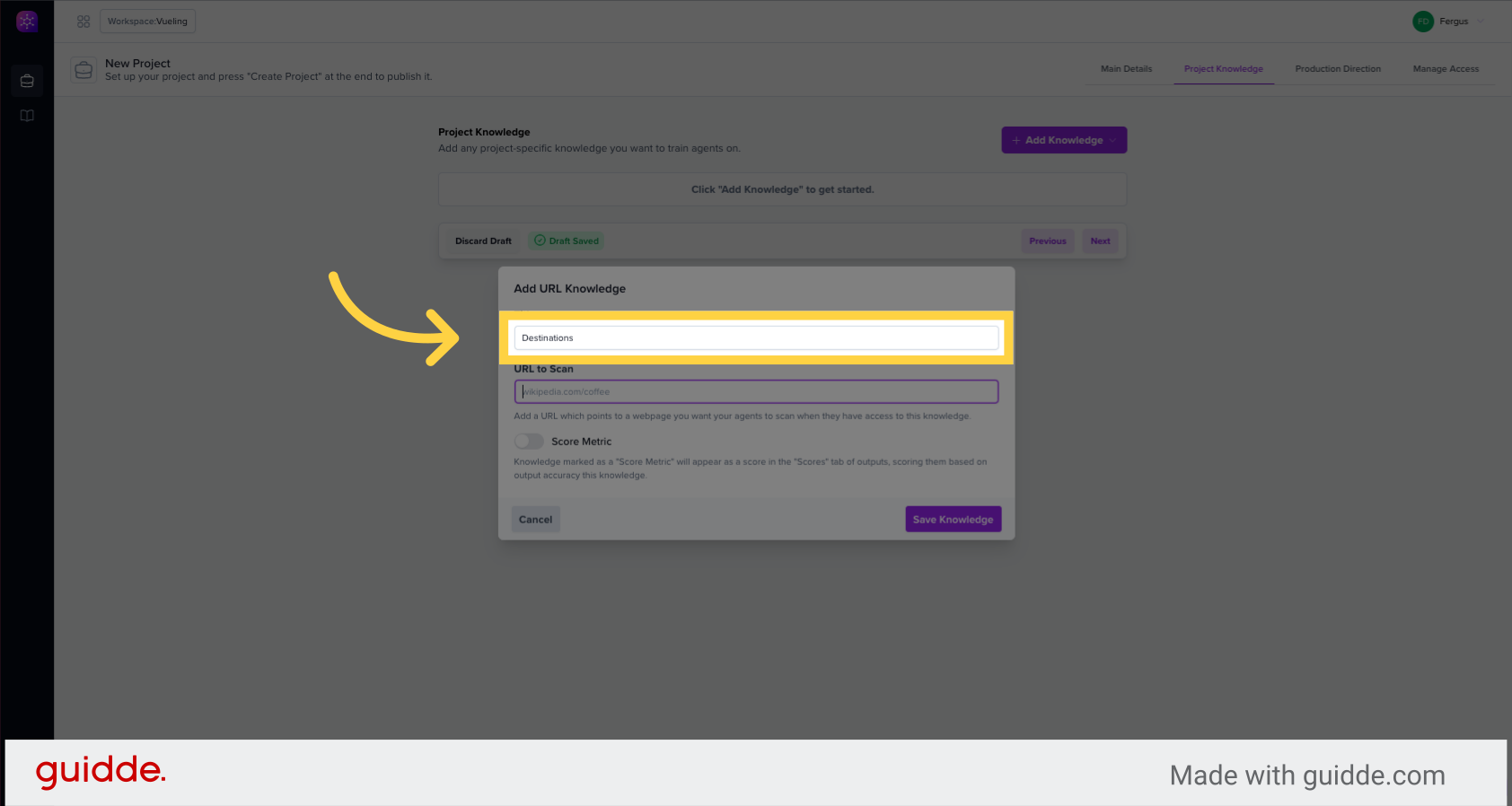
10. Indicate wether you want to score against this information
Later in your project you may want to see how well your output matches up to your inputs within the Project Knowledge. For example you may want to see how well a concept rolls up to your objectives. Turn this on to be able to score how well you are doing
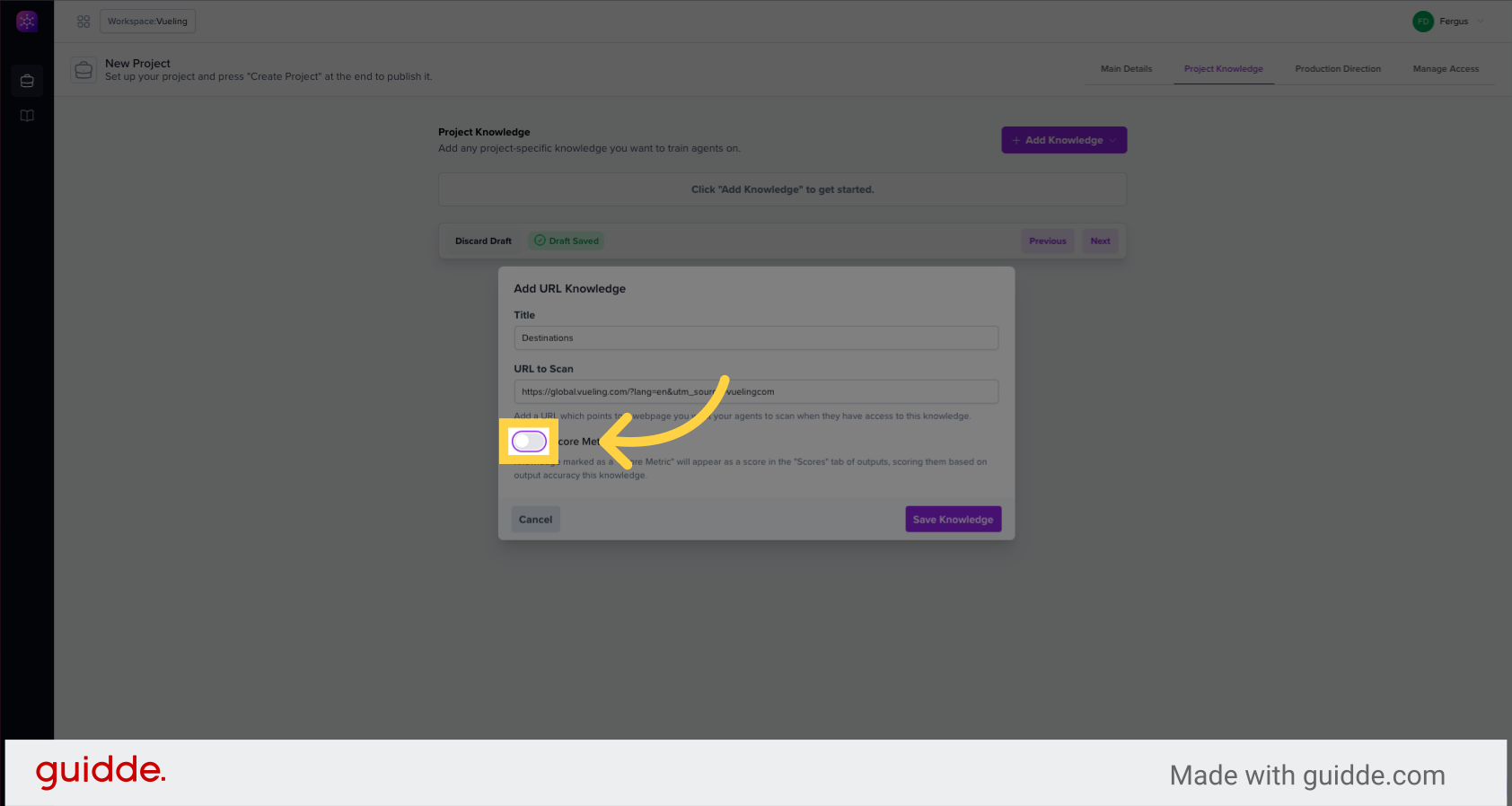
11. Click "Save Knowledge"
Save the provided knowledge.
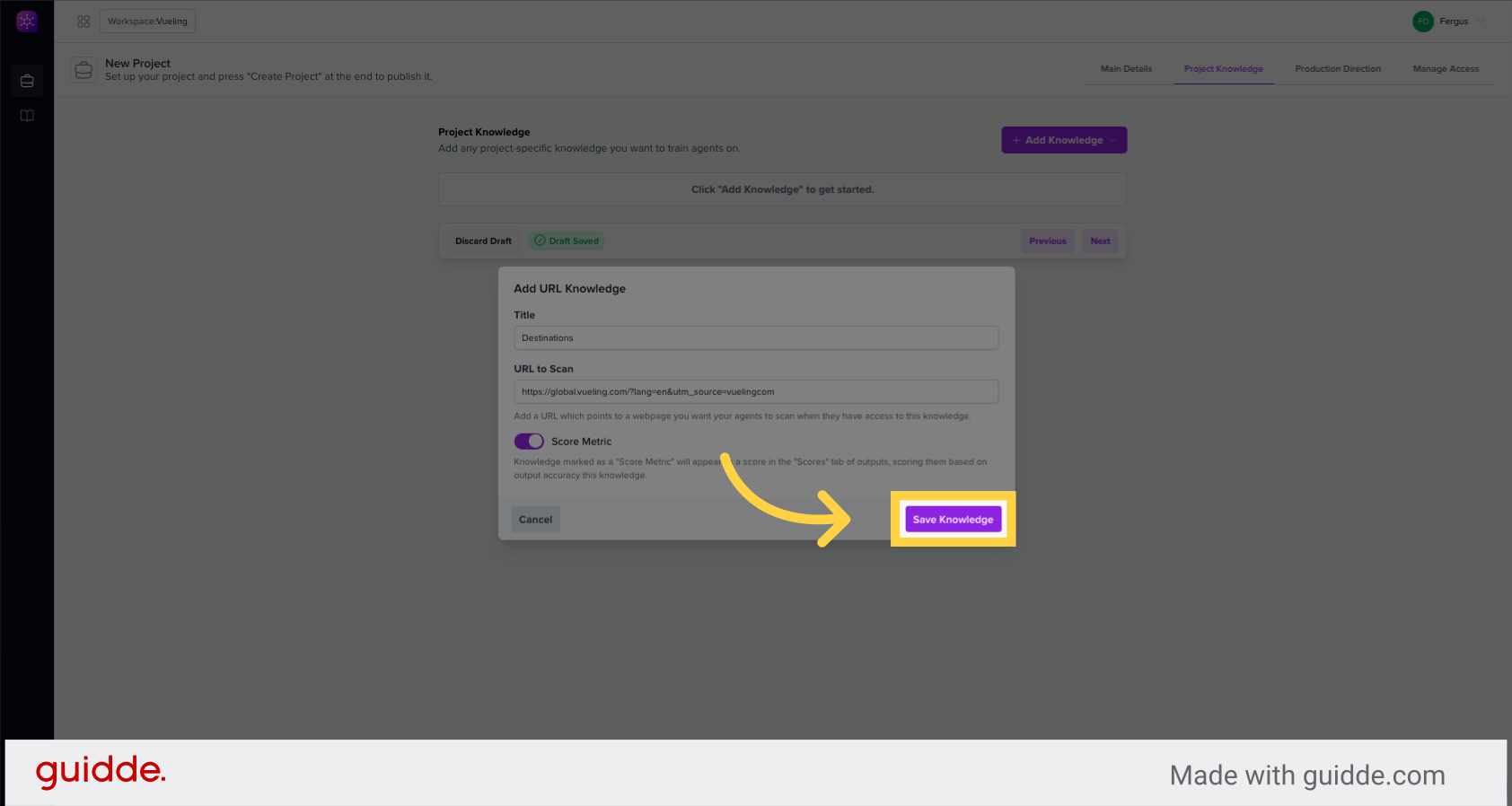
12. Click "Next"
Proceed to the next step.
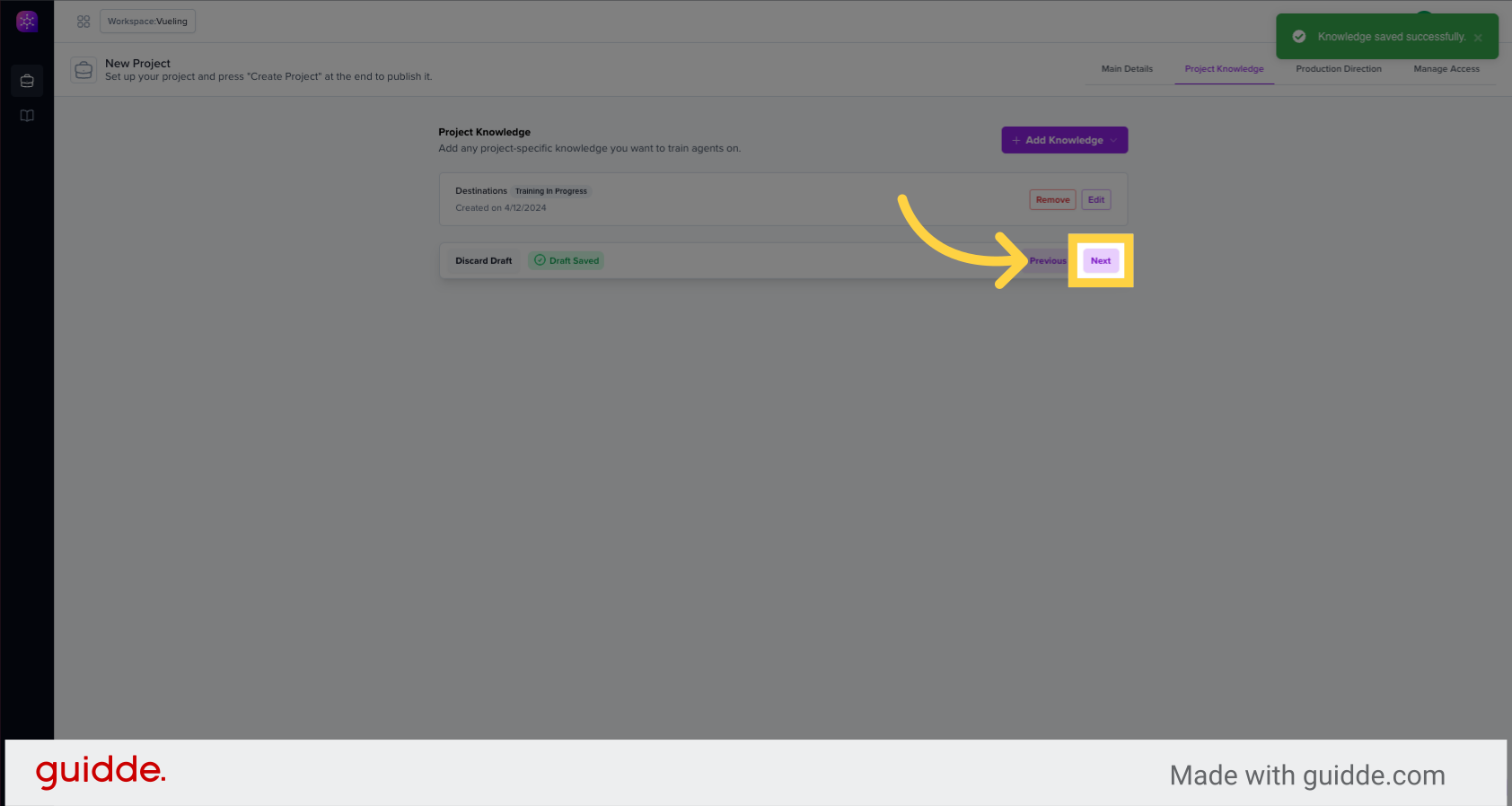
13. Add output based information
You may wish to add more output based information
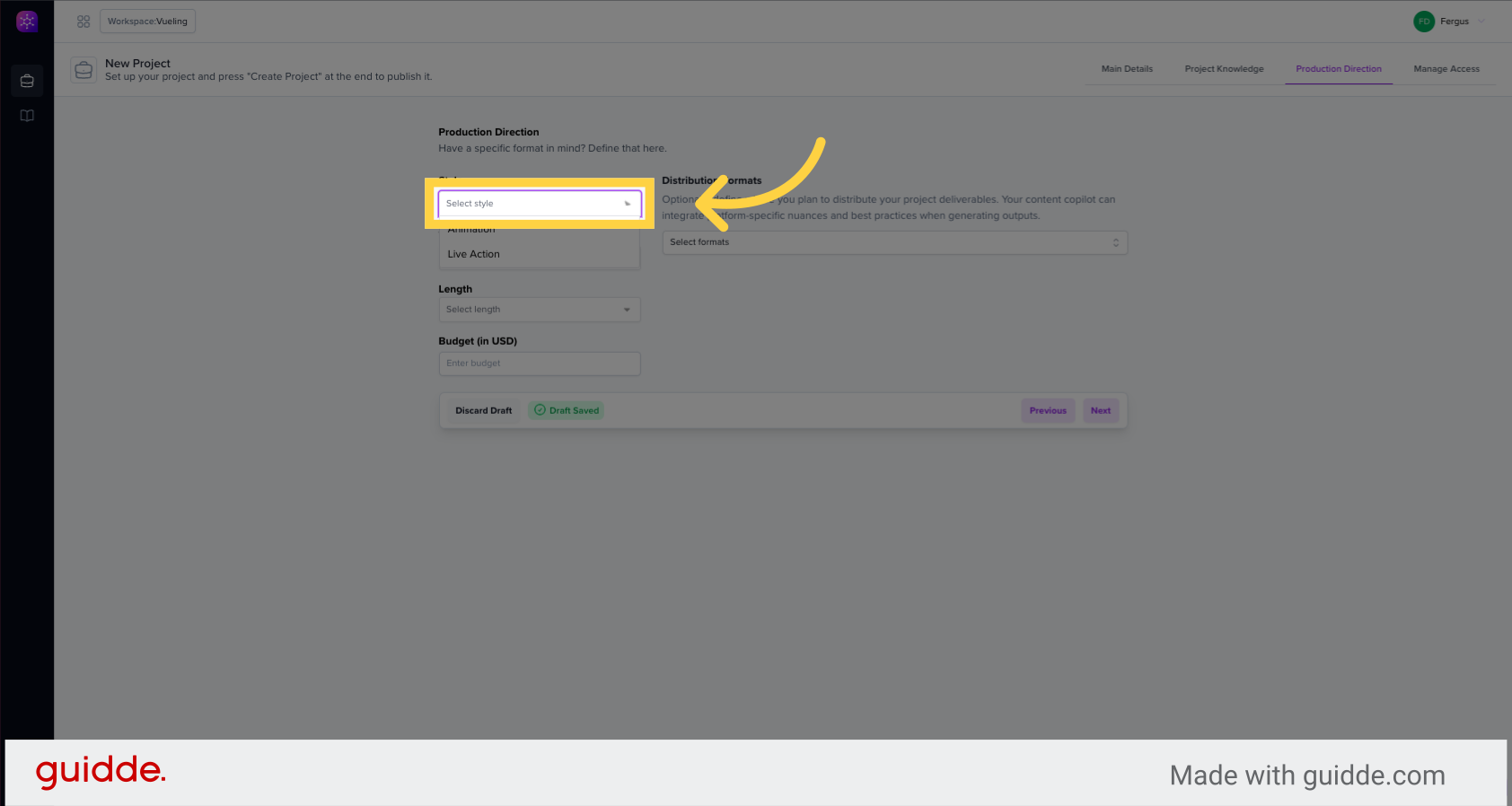
14. Add collaborators to your project and control their access
Add a new element to the project.
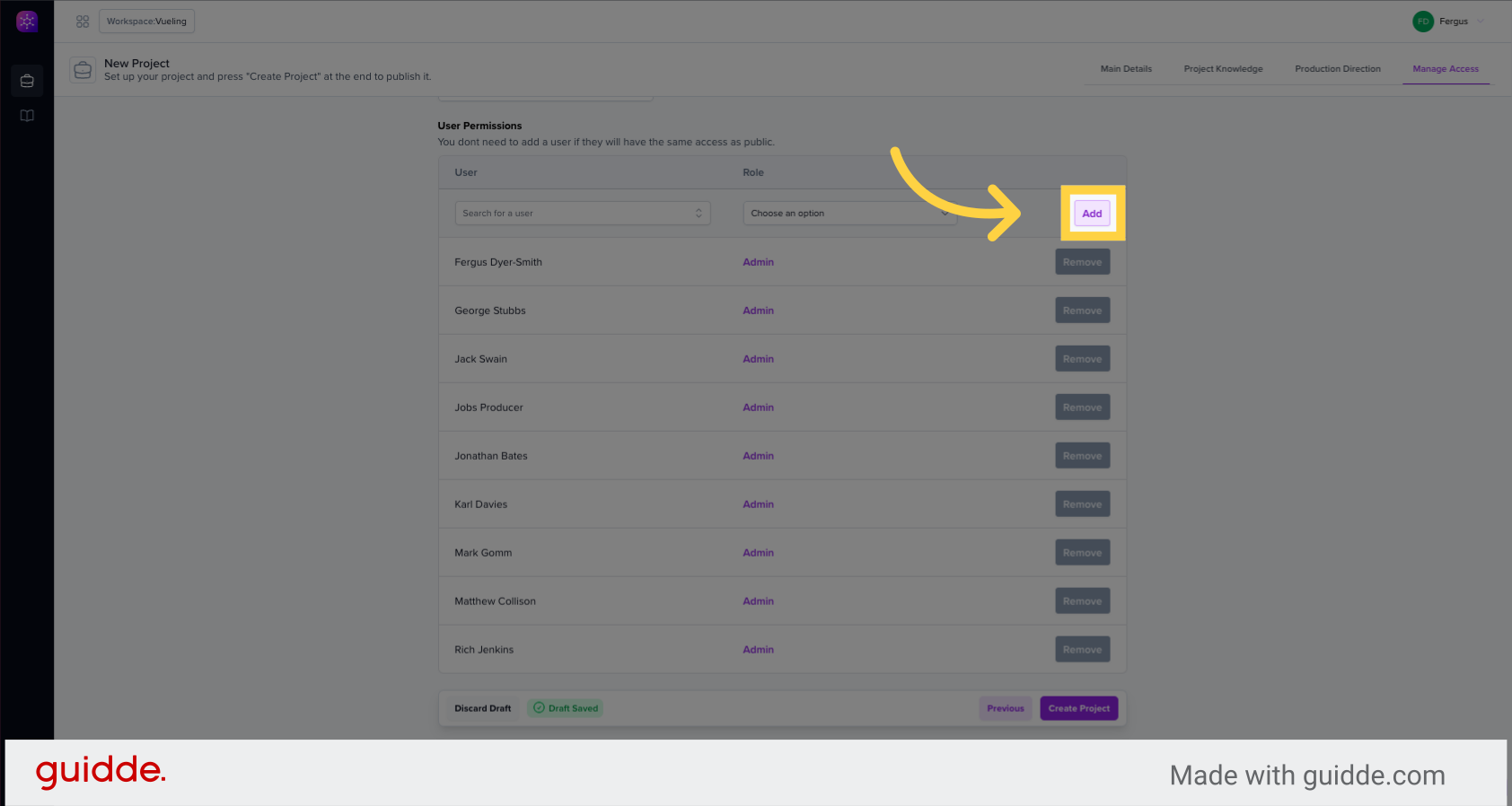
15. and control their access
Select an option to read, write, or manage project elements.
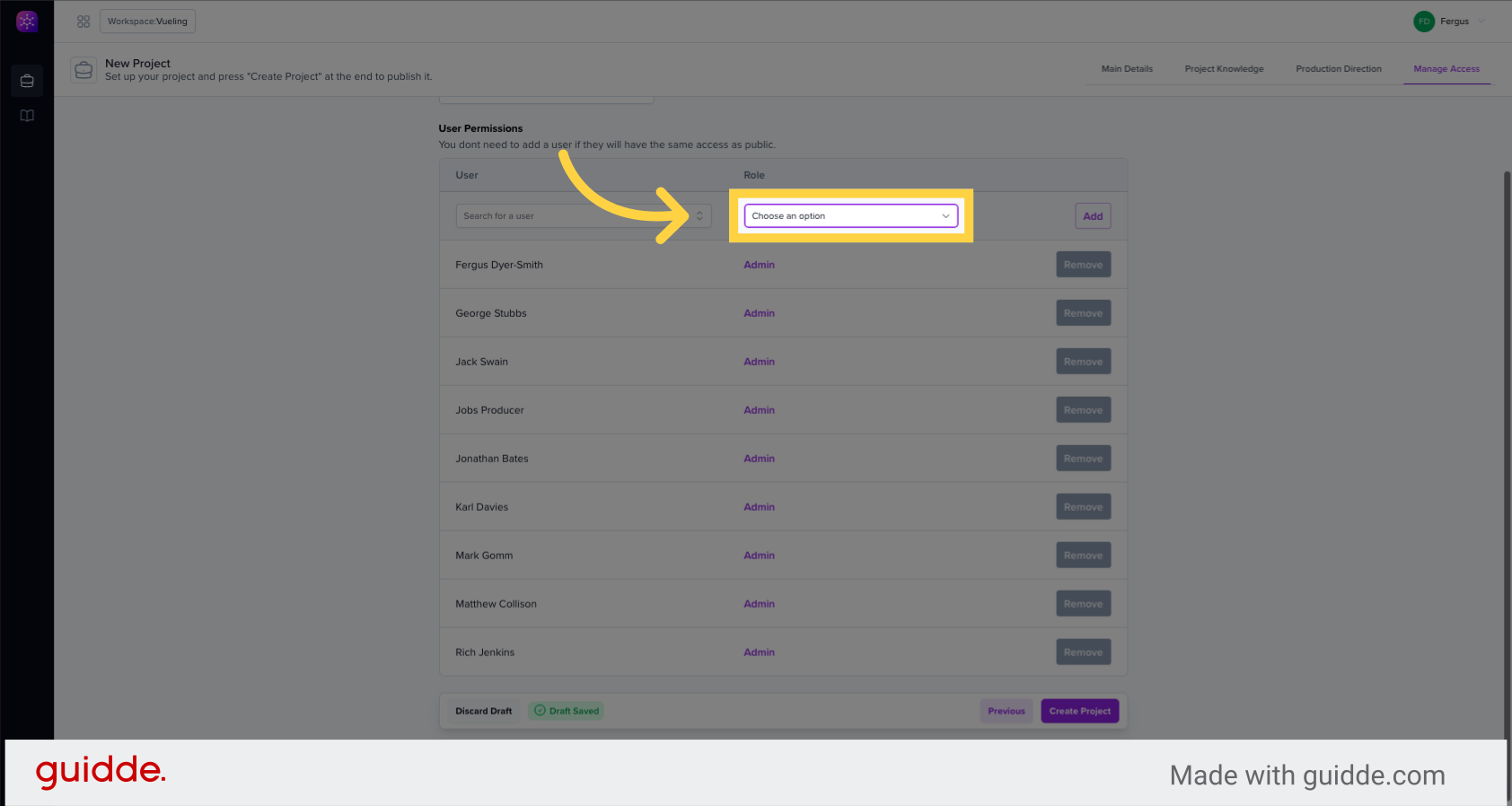
16. Click "Create Project"
Finalize and create the project.
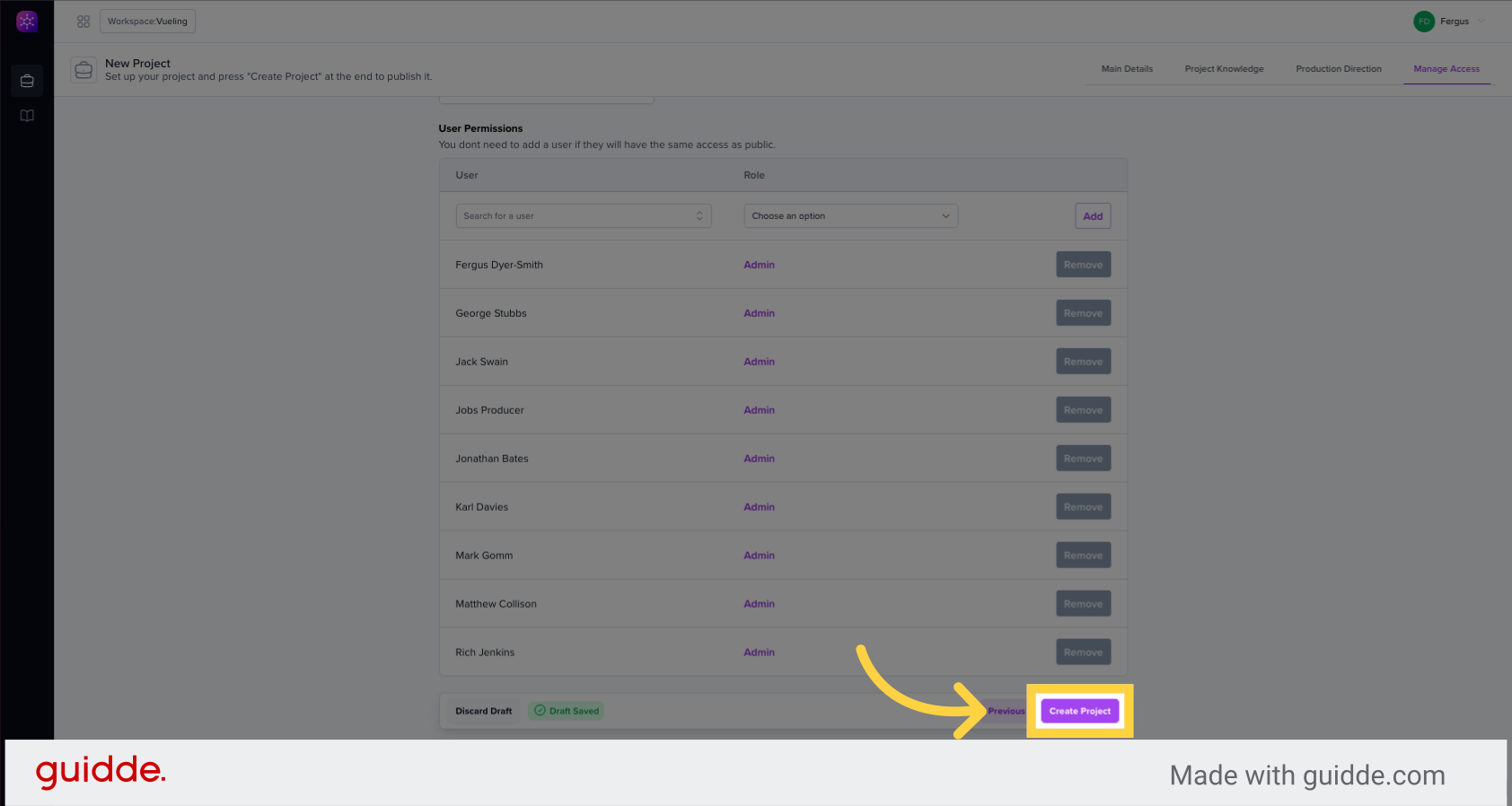
This guide detailed the process of creating a new project, including setting up campaign details, adding project descriptions, selecting data sources, defining project styles, and finalizing the project creation. Master the steps for efficient project management in Wooshii-insight.
