Adding information to a Knowledge Base
Knowledge Bases are your top-level training material for Wooshii Copilot
How to add a knowledge base to your Workspace
1. Click here
Click here
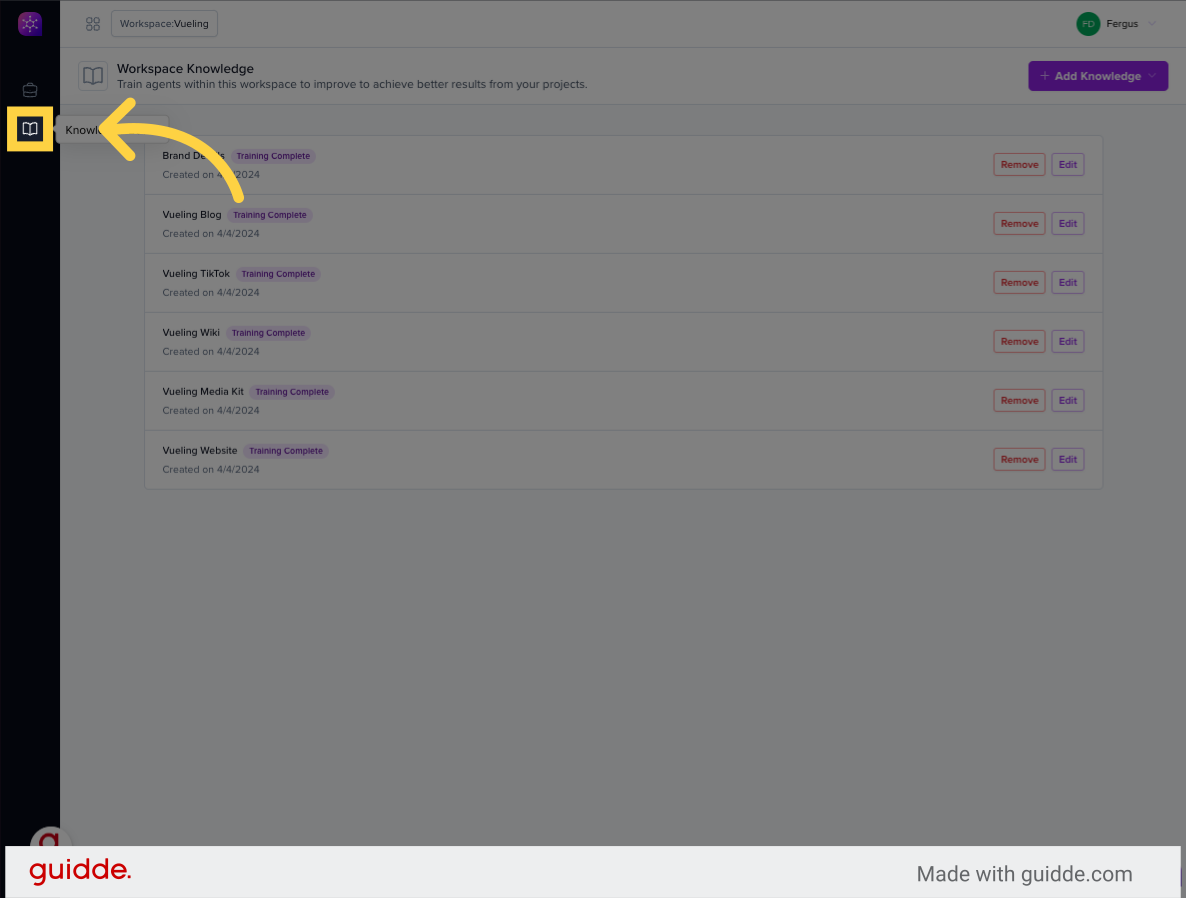
2. Click "Add Knowledge"
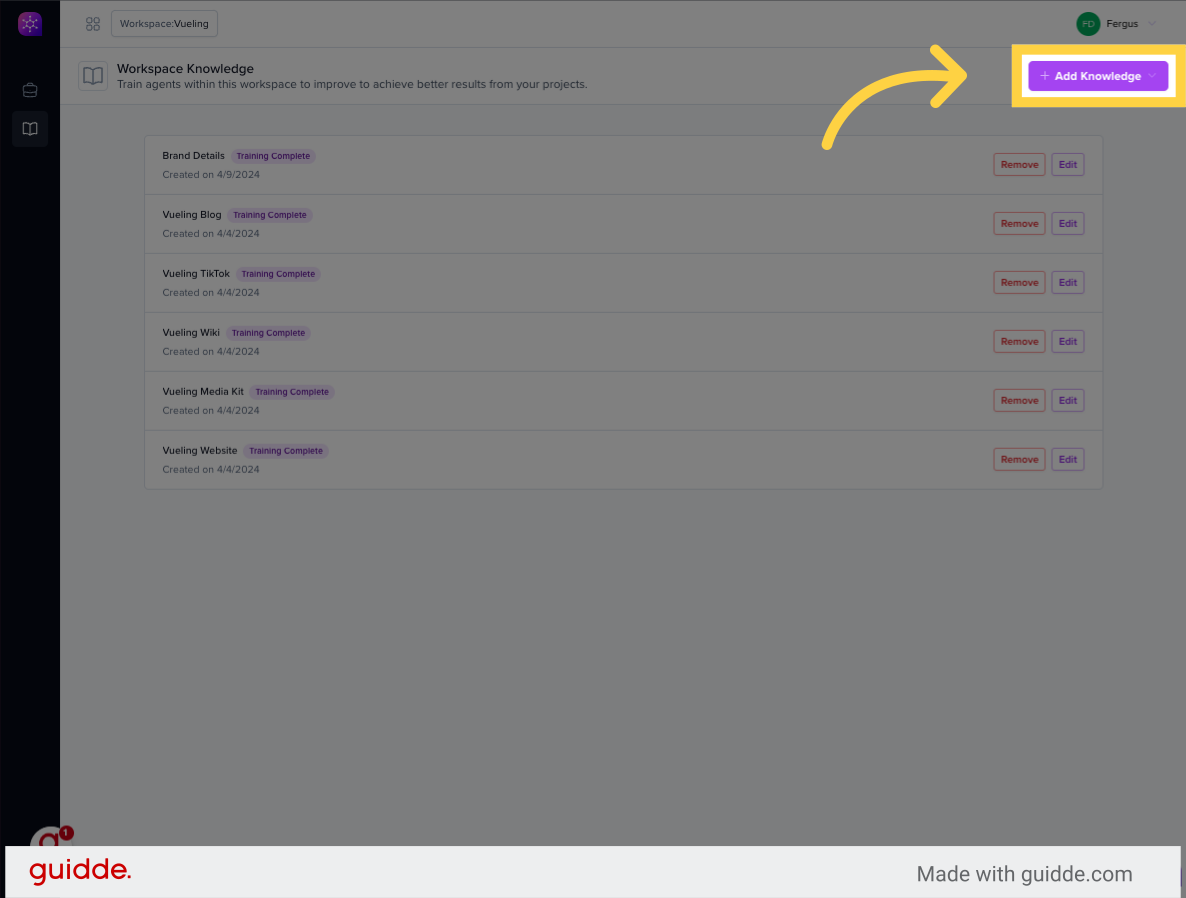
3. Select where the knowledge is coming from
You can choose from a text input, file upload or point CoPilot at a URL
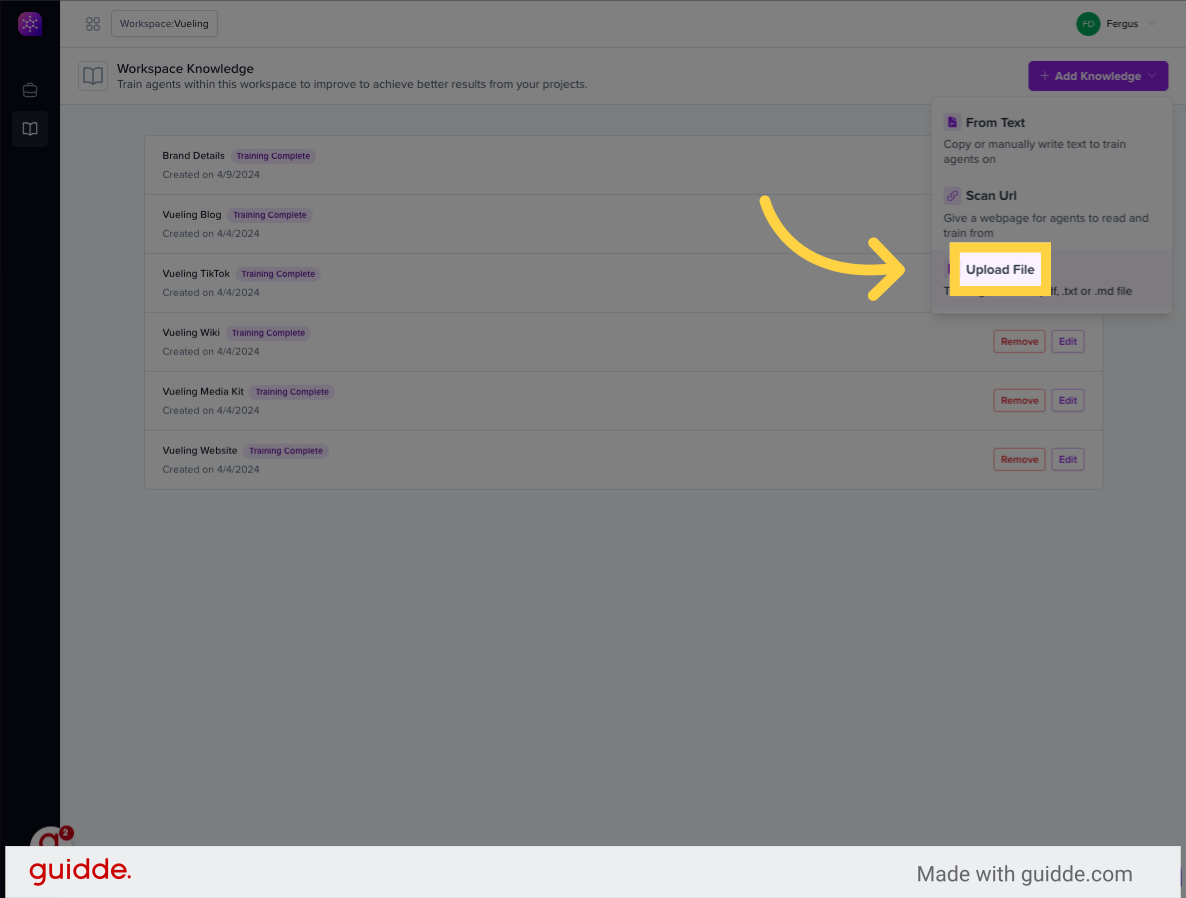
4. Give the knowledge a title
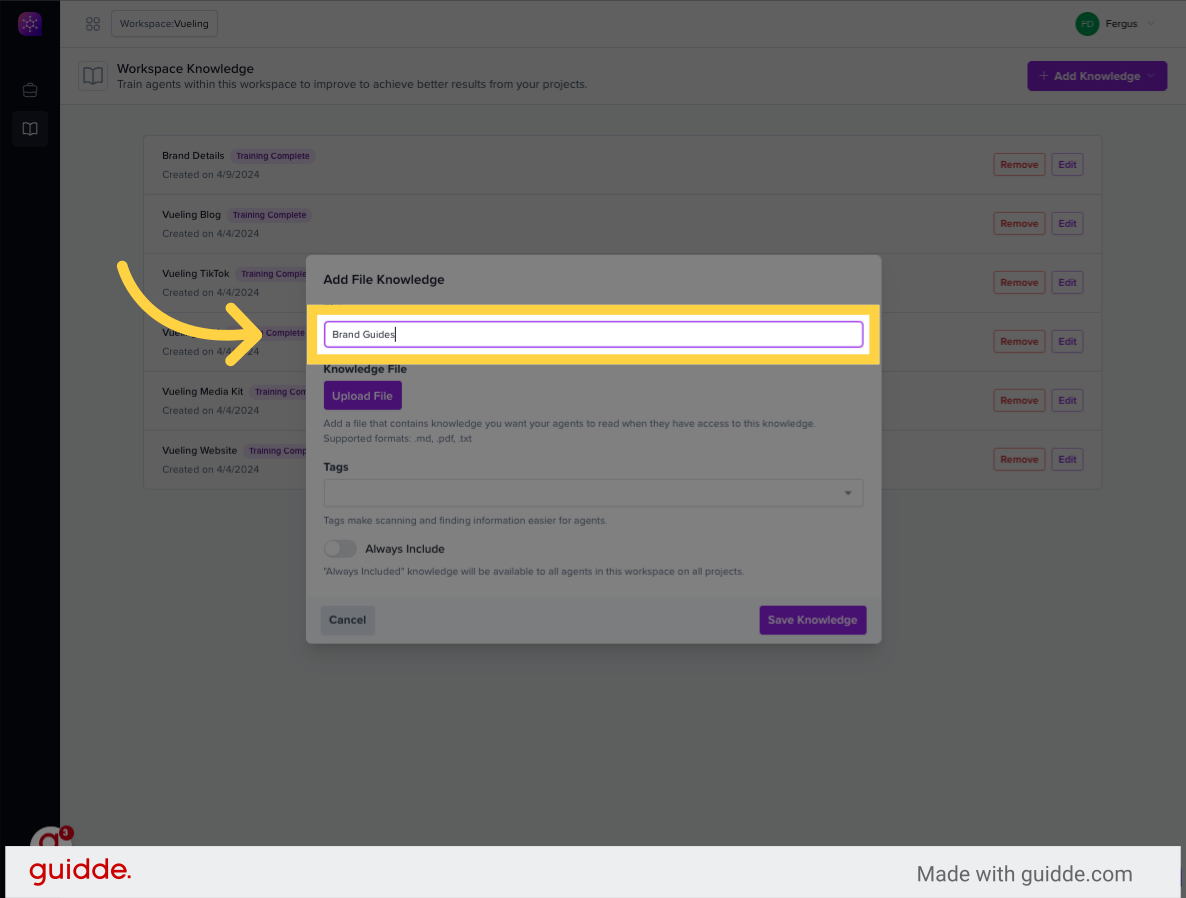
5. Determine wether this knowledge should always be included
Knowledge can always be included CoPilots out puts or it can be selected as optional
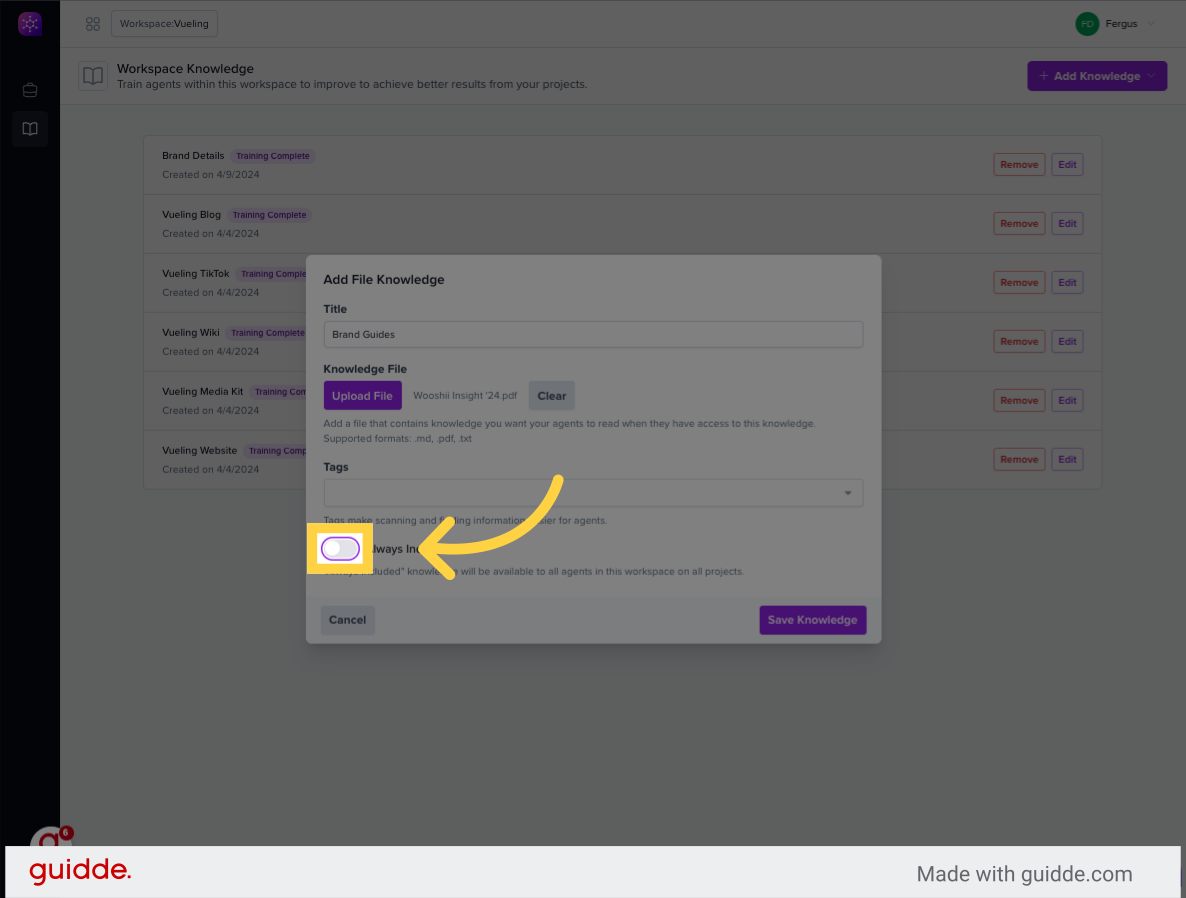
6. Click "Save Knowledge"
Click on "Save Knowledge" to store the entered information.
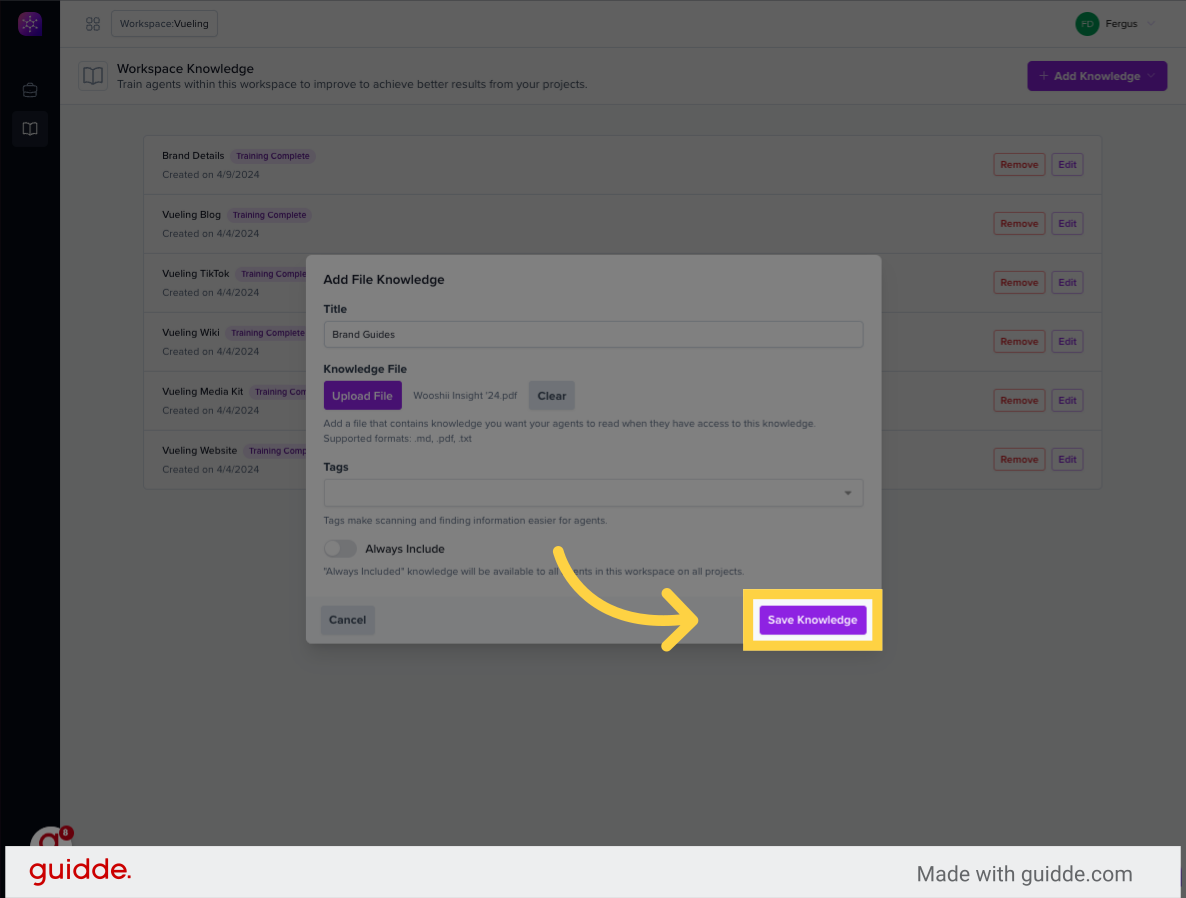
This guide demonstrated the process of adding valuable knowledge to Wooshii-insight for efficient employee training. From uploading files to saving information, each step ensures a smooth integration of resources into the platform.
